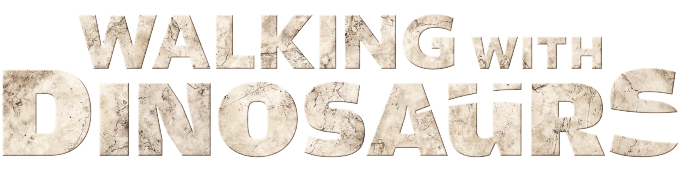Twenty-five years after its original broadcast, the critically acclaimed series Walking with Dinosaurs is back—bigger, bolder, and more breathtaking than ever. With the help of groundbreaking discoveries and stunning CGI, the show brings six extraordinary dinosaurs to life like never before.
Now, you don’t just have to watch them—you can stand beside them.
In this Augmented Reality (AR) experience, you’ll meet legends like the Tyrannosaurus rex and Triceratops face-to-face. Take an epic photo or video of these prehistoric giants as they stand right in front of you!
Step 1: Launch the Experience
Scan the QR codes below using your smartphone’s camera OR tap the links below to open the experience in your smartphone's browser.
Step 2: Start Your Encounter!
In order to show you the amazing features of augmented reality, you'll need to grant access to your camera and sensors. Tap “Allow” when prompted so your phone can use its camera. This lets the dinosaurs appear in your space—just like magic.
Step 3: Place the Dino
Point your phone at the floor or a flat surface and move it slowly. This helps your phone find the perfect spot to place your dinosaur encounter. You adjust its positioning with the following gestures on your smartphone's touch screen:
- rotate by using two fingers in a twisting motion
- scale by pinching - keep one finger steady as the other moves away or closer
- drag with one finger to move the dinosaur's position
Step 4: Pose and Snap
See the T. rex or Triceratops appear through your screen in your environment. Follow the on-screen instructions to take in key details, and take a photo or video to capture the moment.
Troubleshooting and FAQ
Augmented Reality blends digital creatures and objects into your real-world space through your phone’s camera. Think of it as a 3D pop-up right in front of you—no headset needed!
Try refreshing the page. If that doesn’t work, close and reopen your browser, or clear your browser cache and try again.
Make sure your camera permissions are enabled for the browser. If you accidentally denied access, go into your browser settings and allow camera access for this site.
- Ensure your device’s camera is not being used by another app.
- Check that camera permissions are enabled in your browser settings.
- Try restarting your browser or device.
This experience is optimized for the latest versions of Chrome and Safari on iOS and Android devices. Some older phones or browsers may not support AR features.
This experience is designed for smartphone devices with a camera. While it may load in a desktop browser or a tablet, the full AR functionality requires a smartphone.
- Check your internet connection.
- Clear your browser cache and cookies.
- Close and reopen your browser.
- If the problem persists, try a different browser or device.
Simply refresh the page or close and reopen the link in your browser.
This experience is optimized for the latest versions of Chrome and Safari on iOS and Android devices. For the best performance, we recommend using Google Chrome. The web experience is optimized for mobile phones made after the year 2020.

The best of PBS, straight to your inbox.
Be the first to know about what to watch, exclusive previews, and updates from PBS.
Walking with Dinosaurs
Explore More